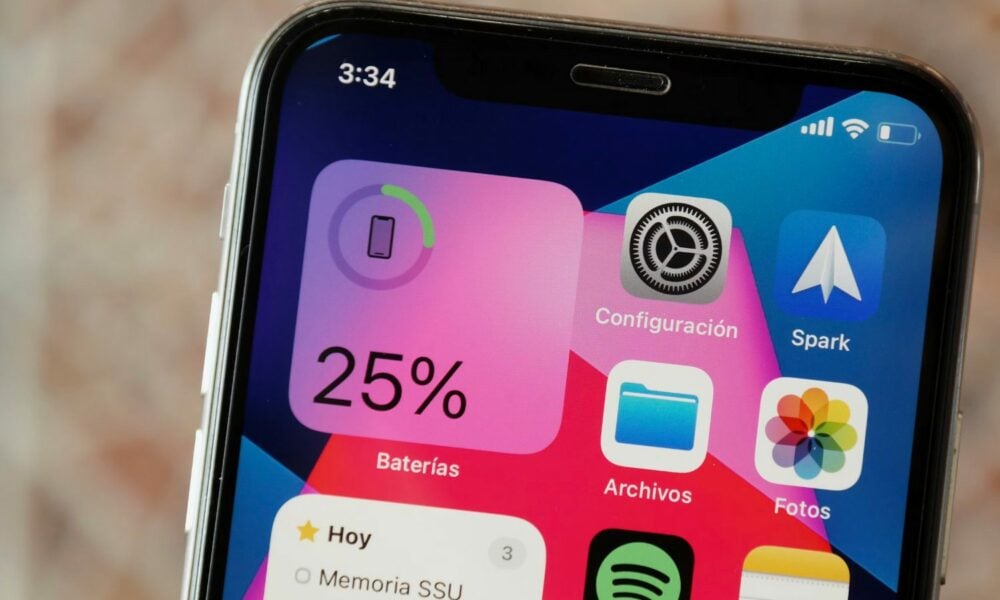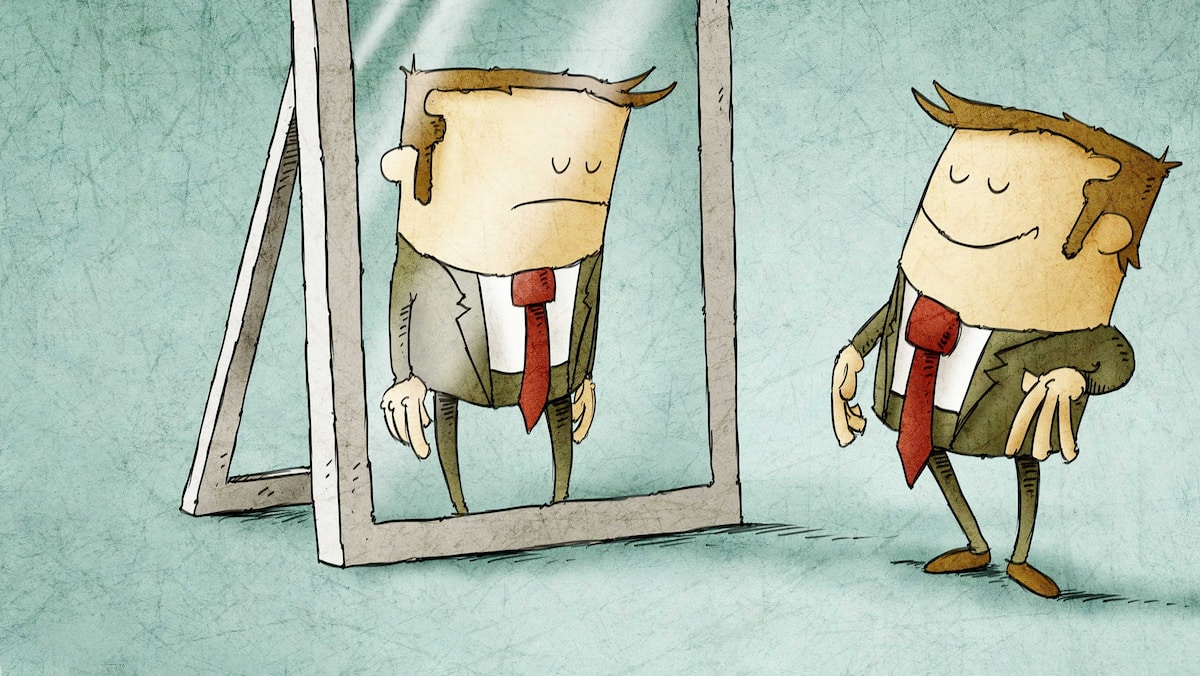Converting a web page to PDF helps you get a document that can be read in all conditions. Heres how to do it…
This will interest you too
There are many advantages to being able to convert a web page to a PDF file. First, you can refer to the articles collected here and there in environments where you do not have an Internet connection. Moreover, you can send these files to artificial intelligence such as ChatGPT for text summaries or analyses. Plus, as we’ll see, you get a document that’s easier to read because converting to PDF keeps only the essential stuff: the article itself.
Print to PDF
Converting a web page to a PDF file is very simple. From a browser like Google Chrome, Microsoft Edge, or Opera, once the page loads on your computer, place your mouse over some text, and then:
- Under Windows, right-click;
- Under MacOS, press Cmd +.
In the pop-up menu, select Print. The web browser loads a preview of what will be printed. On the right side, choose “Save as .PDF”. All that remains is to name said file – the default settings are usually sufficient. You can then read the PDF document from an application such as Acrobat Reader.
Print part of the page
If you’re only interested in part of the page, the process is similar. Before using the print function, simply select the desired part of the article.
In practice, the PDF format is adopted by many companies around the world and individuals.