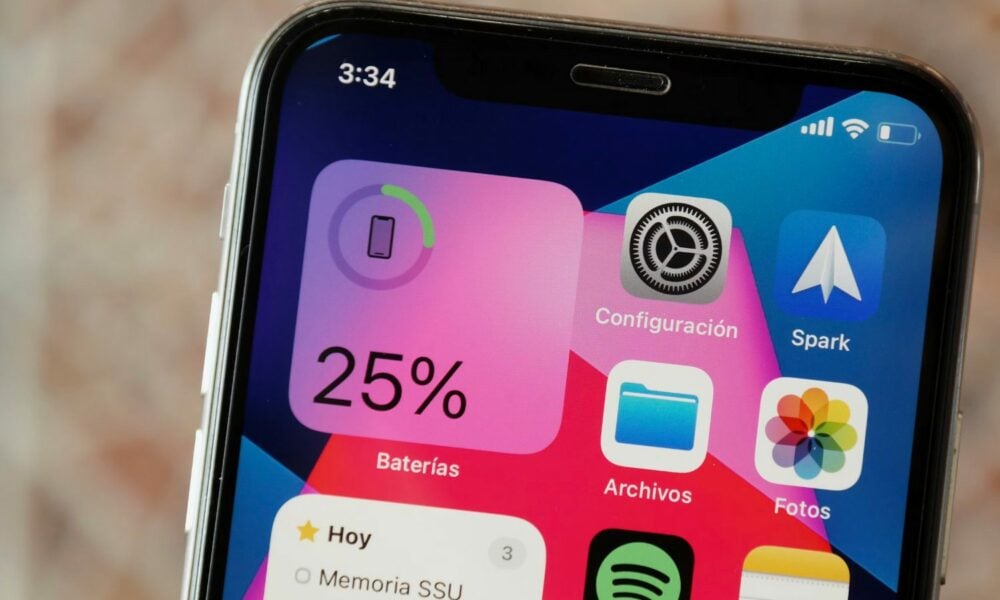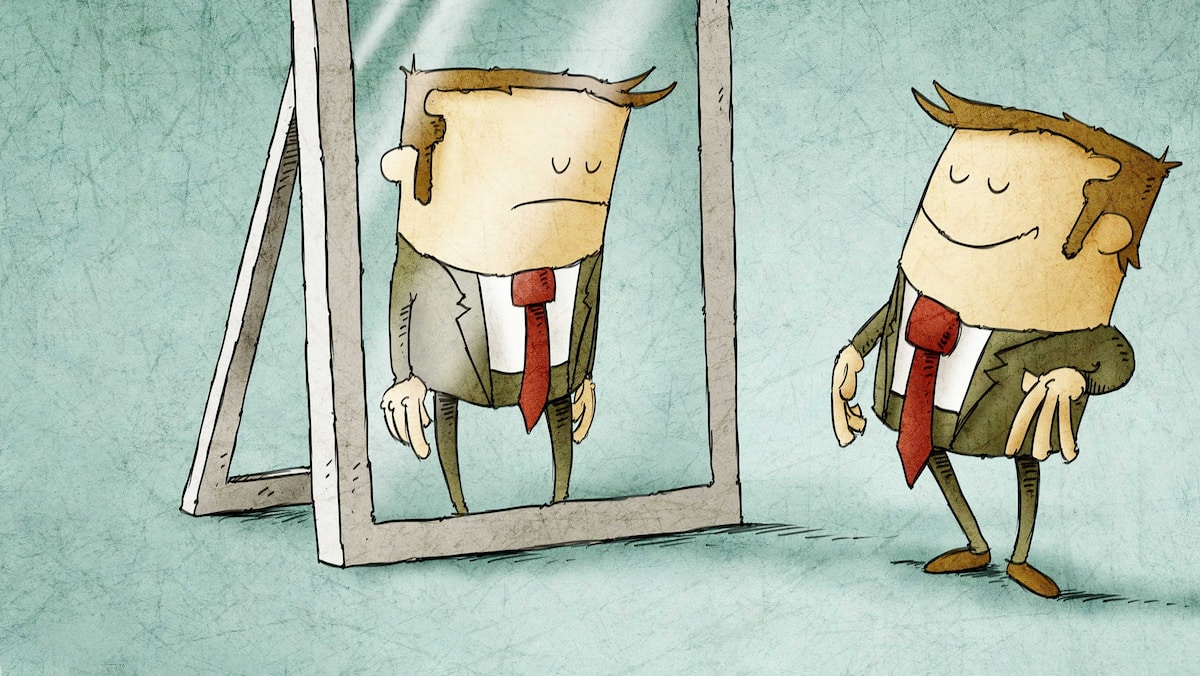Posted on February 8, 2024
Vincent Paquette
Do you use the Google Chrome web browser on your computer (PC or Mac), smartphone or tablet? Make sure you are always browsing safe sites using this feature in Settings. However, a secure site does not necessarily mean it is safe!
We know that the web is full of devious and fraudulent websites infected with viruses and malware.
We may be heightening our cyber responses, but we all experience moments of confusion and vulnerability.
With this in mind, Google provides a feature, in the security settings of the Chrome browser, that allows us to always use a secure connection.
However, you must be careful! A secure connection to a website does not necessarily mean that the site is secure!
What's the feature: Always want to use a secure connection on Chrome?
When we dive into Google Chrome's security settings, we see a feature that is strangely disabled by default. This is the ability to always use a secure connection.
Below, Google explains:
Use HTTPS whenever possible and get a warning before loading sites that don't support it.
This means that once the function is activated, we will be notified if we are about to open a page that does not use the secure HTTPS protocol. So we're talking about HTTP pages.
But as we mentioned earlier in this article: Is an HTTPS address really more secure?, HTTPS creates a false sense of security.
Of course, it's always better to browse an HTTPS site than an HTTP site, which is why it's in your best interest to activate Chrome's functionality.
However, just because a site uses HTTPS does not mean it cannot be fraudulent or infected with viruses.
How to enable secure Chrome sign-in on mobile?
To activate the secure sign-in feature in Google Chrome on a smartphone or tablet, you must:
- Open the application chrome
- Click on Three little dots In the upper right corner
- Select option: Settings
- Go to tab: Security and privacy
- Click on: Always use a secure connection
Here's how to enable secure Chrome sign-in on mobile. – Screenshot: francoischarron.com
How to enable Chrome Secure Connection on PC?
To activate the secure connection function in Google Chrome on your computer, you must:
- Opens chrome
- Click on Three little dots In the upper right corner
- Select option: Settings
- Go to tab: Privacy and security
- Select option: protection
- Click: Always use a secure connection