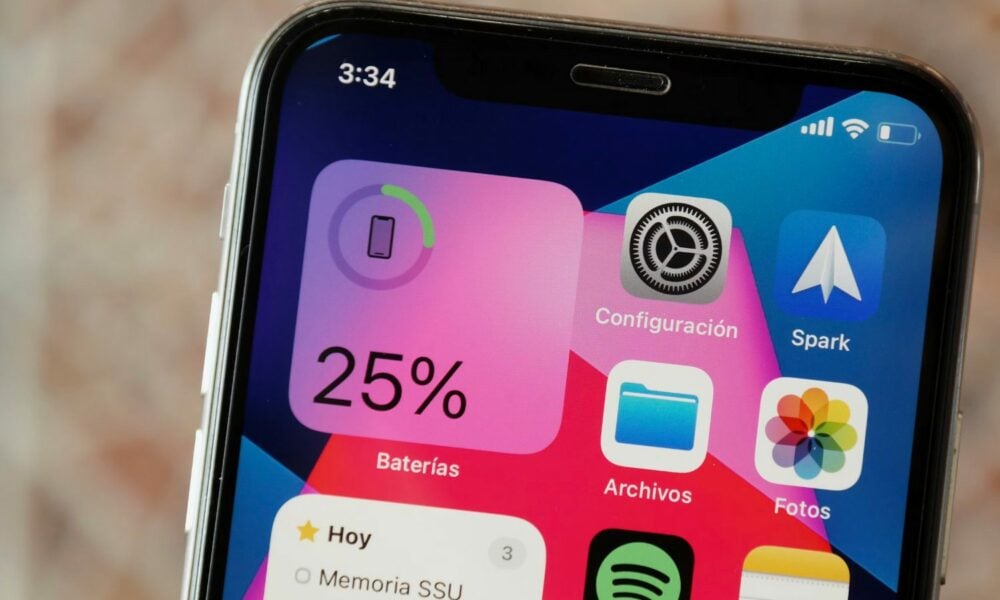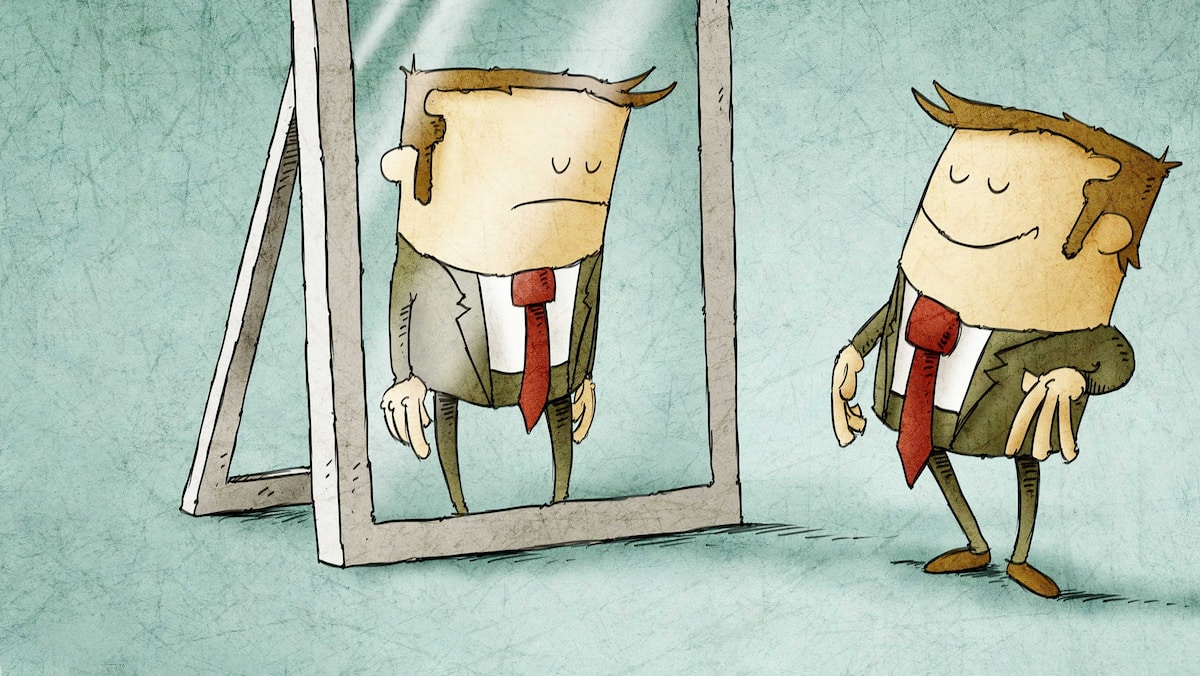Facebook has announced that it has added new functionality to its popular avatars. In addition to being able to use them as stickers in Facebook comments, in our Messenger conversations, and in Stories on Instagram, we can now use them in our Messenger video calls. Whether on the iOS or Android app, we can use them to substitute us in front of the camera if we don’t want to show our face.
Since Facebook changed its brand image by turning to the Meta and emphasizing the metaverse, popular avatars have notably been treated to a gentle makeover.
We then thought that Meta avatars, which can currently be used on Facebook, Instagram and Messenger, would take up more and more space in Mark Zuckerberg’s virtual universe.
In fact, in addition to being able to use them as comments and stickers in our Stories, we can now make calls in real time using our avatar.
How to create and modify your avatar
What are real time calls with avatars
Make real-time Messenger video calls with our avatars, what’s good about that?
You can read Facebook news site That this feature will be really useful if you are called and you don’t want to show your face, or you are not camera ready.
In fact, above all it is a really interesting function, an additional option between turning the camera off and on, which allows us to feel a little more present during the call.
In addition to our avatar, we can choose between a dog, a cat, a llama, and an owl. These move their heads and mouths at the same time as we do, like Memojis on Apple.
How to make a video call on Messenger using your avatar
Real-time calls with avatars are available via the Messenger app on both iOS and Android.
At the time of this writing it is not possible to choose by default every time we make a video call our avatar is shown. Instead, you have to activate the function manually each time.
It’s quick and easy to do, but if we don’t want the other person to see our face, we have to take it out of the frame, because it still requires some manipulation for our avatar to replace us.
After answering a video call on Messenger, you should:
- click symbol picture in the menu that appears on the left side of the screen.
- At the bottom, select an effect between its avatar or between characters.