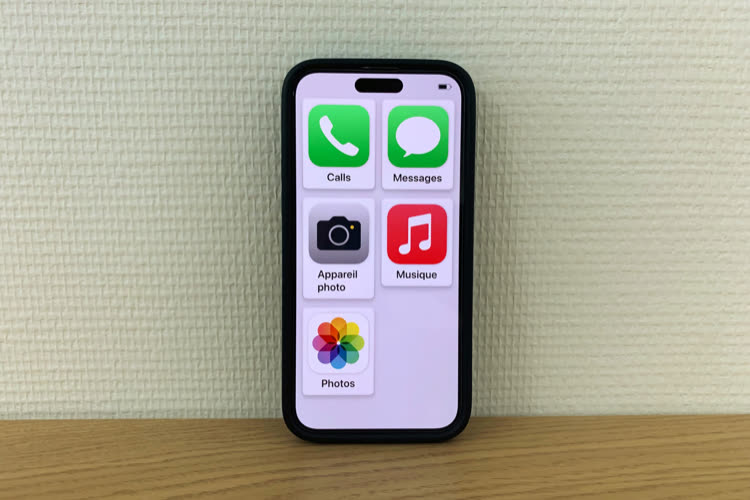
In addition to a synthetic voice system for people with slurred speech, iOS 17 comes with an all-new mode that makes the system more intuitive. Called Accessibility Assistance, it provides a simplified way to use your iPhone. The overall interface and apps have been lightened to reduce the cognitive load of users.
A trustworthy person oversees all of this from the “full” iOS by configuring apps in the way most appropriate to the owner’s disability. Once activated, this mode offers only a few essential apps in a fresh view without redundant elements. It is not possible to return to the standard iOS interface without entering a code created for this occasion, and even restarting the phone will not change anything. So the person under guardianship will not be able to get lost in lists or modify important items.
Screenshots cannot be taken in Help Access and video output is blocked, preventing mirroring via QuickTime. Since the mode was not available in the latest Xcode emulator, we had to resort to taking screenshots of the iPhone.
Once in Assisted Access mode, we’re left with five apps: Messages, Calls (which integrates FaceTime), Photos, Camera, and Music. The interface is kept to a minimum and the return gesture gives way to a large button. Some items, such as multitasking and the Control Center, have been vacated.
You can customize some things, for example, the contact and conversation lists displayed in the phone and messages. You can choose from four camera modes to allow photos or videos to be taken on the front or rear cameras. The target is chosen when the application starts. Music is limited to a selection of playlists, which simplifies navigation.
The locked screen has also been revised: no need to scroll up, just press the “unlock” key before typing the code. You can choose to display the time, battery level, or notifications, but you can also choose a wallpaper. Siri is still available via the Side button or Hey Siri.
If only a few apps are optimized for this mode, you can still add third-party apps. The interface has been slightly redesigned to always allow the back button to appear, which should cut the edges a bit. However, Apple expected this and developers could do it Works as if To adapt the interface of their applications to use the entire screen. It remains to be seen if publishers will play the game.
Holding the volume down and the lock button will allow you to return to the standard iOS interface using a code. It is possible to change some settings from this screen, for example to quickly switch to airplane mode, mute the sound or increase the text size. The concept is similar to iPadOS, but with a larger screen.
This function is in file settingsthe address Accessibility > Access help. It will be very effective for people with disabilities or maybe for elderly people who use their phones in a limited way. It’s still a bit finicky, some apps didn’t work for me or forced me to force restart my iPhone yet freeze. This is enough for a preview, but we’ll have to wait for the next, more stable, beta versions to use it in real conditions.






