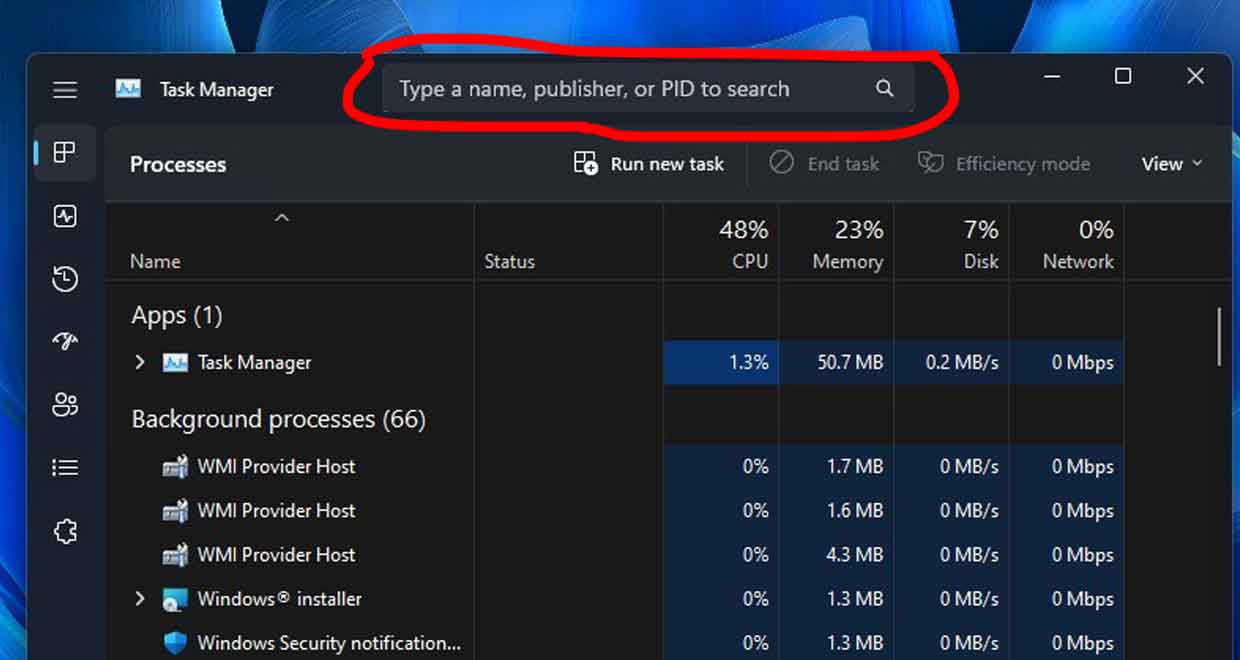
Microsoft relies on its Windows Insider Program to test new features and implement its latest ideas about Windows 11. It’s not uncommon for builds to come with new “hidden” features.
It is clear in some cases that it is possible to find advances that have not been declared in the company’s issue notes. This is what happens to build 25231. It’s recently available through the DEV channel, and it reveals a little surprise. It is related to the popular operating system application, Task Manager. Microsoft is working on a search module.
Task Manager is an essential part of the Windows 11 experience. Since the launch of Windows 10, it has been the target of many improvements and new features while enjoying the ‘goodies’. The latest in Windows 11 is the dark mode and the ability to turn it on directly from the taskbar context menu.
How to enable the Windows 11 Task Manager search console?
Building 25231 enriches it with modernity. It is important to know that it is hidden by default due to its state of development. It probably doesn’t meet all of the “Microsoft” criteria for a broad release. We are facing a feature under development that requires tweaks, improvements, and bug fixes.
This search module is integrated into the Task Manager title bar. Allows searching for specific processes by name, publisher or PID.
If you want to find out, you must first make sure that the version on your computer is Windows 11 Build 25231 or later. Then go to this page To download Vivetool. This is a tool to activate hidden features of Windows.
Once recovered, the archive should be extracted and moved to the newly created folder. Finally, hold Shift + right-click or trackpad. The manipulation allows immediate access via the context menu to the installed terminal application with startup directly in the folder.
Finally run the following command in the terminal
vivetool /enable /id:39420424
The message should usually tell you that the feature has been successfully activated. There is no need to restart the computer for the change to take effect.
If you want to return, the command to execute is the following:
vivetool /disable /id:39420424 /store:both






