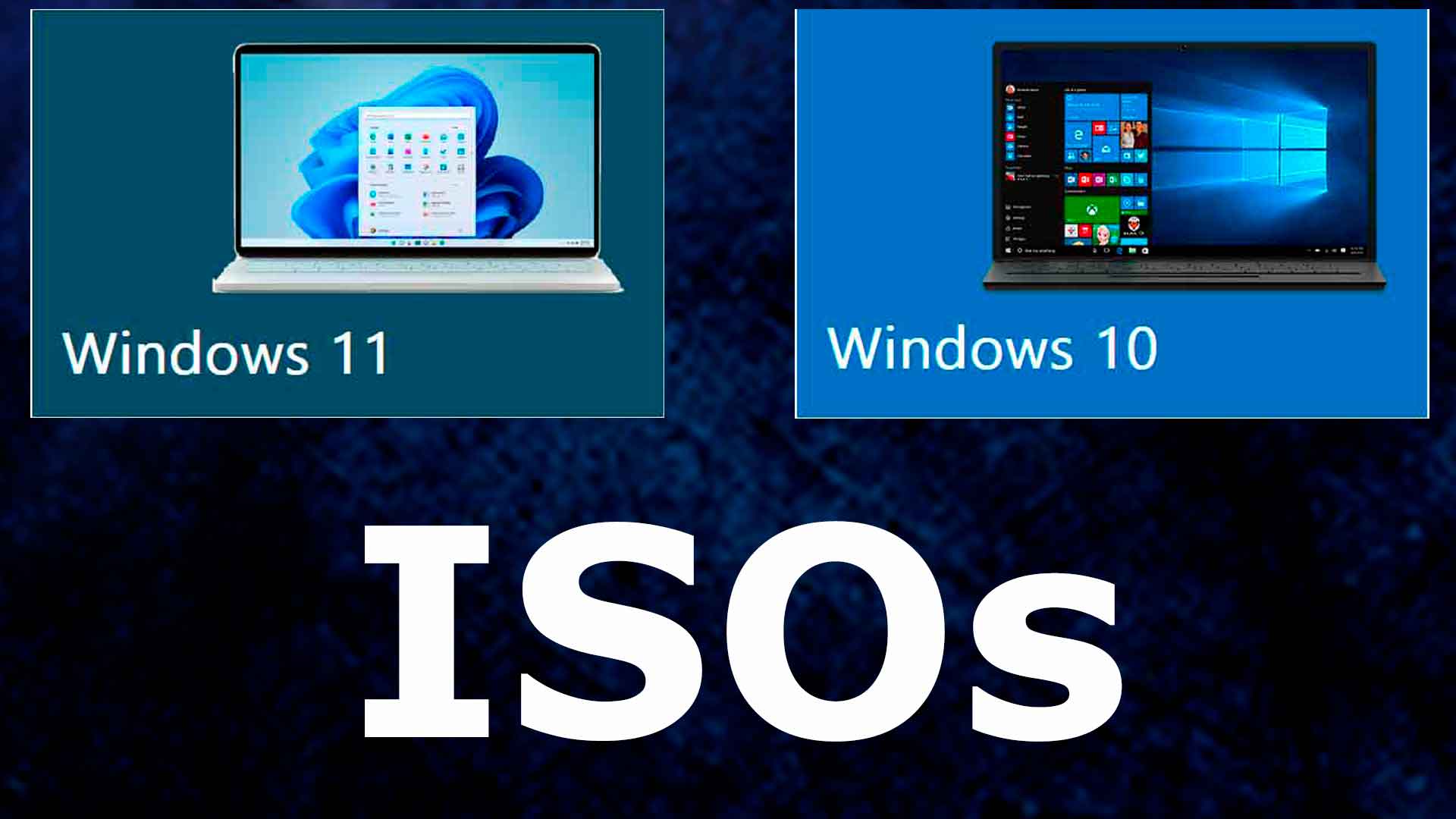
How to download installation ISO files for Windows 11 and 10?
It’s fun and sometimes useful to reinstall Windows. The process can solve problems, improve performance, and improve the responsiveness of his computer. Indeed, over time, such an operating system “gets dirty”, and even if the tools allow you to clean it up, it will never be perfect.
The process requires having two things on hand, the installation medium and the product key in order to proceed with activation. Microsoft offers a free download of ISO files for various supported versions of Windows. These are reliable and secure sources of completely legal and safe links and methods.
How to recover Windows 11 and 10 installation ISO files?
In the case of Windows 10 and 11, Microsoft offers a media creation tool. It automates many processes including creating the installation medium (USB key or DVD). The latter then allows you to perform a fresh install or reinstall the operating system.
Creating such media requires downloading and then running the Media Creation Tool. Once you accept the terms of the software license agreement, you will have to choose between them
- Upgrade this computer now
- Create installation media (USB key, DVD, or ISO file) for another computer.
Then you will be asked to select the language, version of Windows and then its architecture (64-bit for example). Finally, the utility asks to either create an installation flash disk (at least 8GB) or download the ISO file directly to your computer. In the latter case, a third-party program like Rufus will be required to copy it or create an installation USB key.
Rufus allows you to install Windows 11 on all computers, even non-qualified ones
Windows 11 and Windows 10, is your PC compatible?
System requirements for Windows 11.
- Healer Processor: 1 gigahertz (GHz) or higher, with at least 2 cores on a compatible 64-bit processor or system on a chip (SoC).
- ram : 4 GB.
- storage Storage device: 64 GB or more Note: Read “More information about storage for Windows 11 update” below for more details.
- system firmware : UEFI-compliant secure boot. Click here for information on how your computer can meet this requirement.
- TPM : Trusted Platform Module (TPM) version 2.0. Click here for information on how your computer can meet this requirement.
- Graphics Card : Compatible with DirectX 12 or later with WDDM 2.0 driver.
- an offer : HD display (720p) with a diagonal greater than 9 inches, 8 bits per color channel.
- Requires internet connection and Microsoft account Windows 11 Pro is for personal use only Windows 11 Home requires an internet connection and Microsoft account during initial device setup.
An internet connection is also required to get Windows 11 Home out of S mode.
For all editions of Windows 11, an internet connection is required for updates, downloads, and certain features. A Microsoft account is required for some features.
System requirements for Windows 10
- Healer: 1 gigahertz (GHz) or faster processor or SoC
- ram: 1 GB in 32-bit or 2 GB in 64-bit
- Free hard disk space: 16 GB with a 32-bit operating system or 20 GB with a 64-bit operating system
- Graphics Card : DirectX 9 or later with WDDM 1.0 driver
- an offer : 800 x 600
Note that for Windows 10 and Windows 11 there is a faster method. GinjFo explains it all here: Windows 10 and 11 How to Quickly Restore Installation ISO Files?
Windows 10 and 11, very quick solution to recover installation ISO files.
TechBench offers a service that works using a simple web browser on any device and any operating system.
Nothing particularly required. Its operation does not depend on any administrator rights, no account creation and no registration. Its sole purpose is to provide access to various ISO images for both operating systems. The list is not complete but the possibilities are very many.
For Windows 11 we have the latest release, build 22H2 Build 22621.525 vs. 22H2 build 19045.2006 for Windows 10.
To summarize the procedure boils down to
- Go to the website of techbenchAnd
- Choose what you want to download (Windows, Office…),
- Select the required Windows 10 or Windows 11 edition,
- select the desired language,
- Select the desired architecture, usually x64.
All you have to do is click download.





